Awhile back I wrote a review of my portable digital audio player, the Fiio X3 2nd generation (Amazon US, Canada). The summary of that review was that this is a bare bones audio player, with a simple UI, that is beautifully-built with an attention to sonic quality. It sounds fantastic but has a few UI quirks that take a bit of getting used to.
The Fiio players don’t come with their own software for keeping track of what’s stored on them. There are a few software options out there that aim to help with this, but most of them integrate with iTunes and I’m trying to wean myself off of that mess. The two best options for integrating sync with iTunes seem to be:
- Dapper (macOS, free demo, $27)
- iTunesFusion (Windows, free, $10, $15)
I have not tried these. If you have, I’d love to hear your impressions in the comments. My summary from reviews of Dapper is that it uses a custom set of playlists (using a prefix in the playlist name) to figure out what to export to your card. For less than the app’s listed 27 bucks, I can do the same by just creating custom playlists and exporting them myself.
You might be saying, “how can you do that? iTunes won’t let me export playlists.”
I have another utility excitingly named Playlist Export that does just this. Pick a playlist from the list and it will dump the m3u file and optionally copy the files to a destination of your choosing. It’s even somewhat smart in that it allows you to adjust the file paths on export to match up what you have on your player’s SD card. This is of crucial importance, because by default, the paths are slightly different than they are in my computer’s music collection.

In my case, the “Music File Path Settings” must be changed from /Volumes/Bulk/Music/rob’s iTunes Collection/ to an empty field on the Fiio’s card. I’m using relative paths for my playlists, and the m3u files are exported to the top-level music directory on the Fiio’s SD card.
An couple of example playlist entries might look like:
Elliott Smith\Elliott Smith\01 Needle in the hay.m4a Death Cab for Cutie\Transatlanticism\07 Translatlanticism.m4a ...
Note the lack of a leading slash here. The files are stored in Artist\Album Name format. Yours may well look different, depending upon how you’ve formatted your music naming in your library.
This is great for dumping copies of playlists from iTunes, optionally with the included music. What it is not great for, is keeping a playlist in sync with the source computer. If your playlist changes, the contents on the Fiio won’t necessarily reflect those changes.
Don’t even think about editing a playlist on the Fiio itself. It’s not great for that.
And that brings me back to the device. Fiio, if you read this, please give us something that can edit the included library on the device. It is impossible to synchronize library metadata (information about the songs on the player) with an external source. Play counts, ratings, favorites and playlists are all locked inside the player, never to be used again. It’s a relatively minor complaint, but one I keep coming back to. And it’s the main reason I can’t come up with a more convenient, reliable way to sync music other than just copying and deleting the contents of the memory card.
There are a number of threads on the interwebs with people struggling to figure this out. This one, in particular, was the most helpful I found for decoding the structure of the Fiio’s entries. It’s still a fantastic player and I love it, despite some of its usability quirks.
UPDATE
Doug of DougScripts has a little utility to “Stuff a thumb drive with songs from your iTunes library” called M3Unify. I haven’t tried this but it looks promising and might just be the special sauce Mac users need for this. Cost: five bucks.
I’ve been using some of Doug’s AppleScript utilities in iTunes and they’re worth checking out. Some great tools for keeping your library organized.
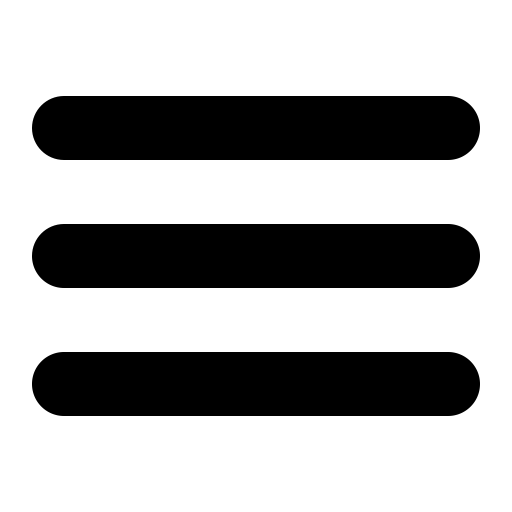

Hey. Help. I am trying to do this, but I don’t know how to change the file path to the right one for the FiiO SD Card. I had a go anyway without changing the file path, and the playlists copied to the SD card, but when I click on the files, it says ‘File not found’.
So, what file path should I use for the playlists?
Please show us the find/replace values we need to use in the file path.
Hi Ellie,
Yeah, I guess I kind of left out an important part, didn’t I? I’ll update the blog post, but in the meantime, the following forum article explains what you need to do:
http://www.fiio.me/forum.php?mod=viewthread&tid=41783
For the Fiio X3II, for example, your paths would look something like TF1:/Music/ArtistName/Album/Track1.flac.
I put all my music into a top level Music folder and Podcasts into another.
Hope this helps! Thanks for the comment.
Rob
iSyncr (Windows) – brilliant little product (not free though). I use it for my X5iii across two cards and the internal storage. I will check out iTunes Fusion shortly
Trgz, do you have your own playlists included in what you’ve transferred to the sd cards? and if so, do you have to browse to find those playlists.
I’ve used dapper on an x5iii, just about to get an M11 but It would be nice to be able to use FiiO music app (or an alternative) to play my own playlists. im beginning to consider itunes alternatives as well. but not finding answers. it would of course be great if FiiO just made it so you could have normal access to itunes playlists – however it got on the sd cards!
many thanks,
Storme